Sidechaining in Ableton Live is as easy as using the program’s built-in compressor and routing it to the output of a chosen sound source and using it to duck the sound of the original audio as a result creating a pulse effect that is used in a lot of modern music production.
Most commonly referred to as sidechain compression, for this technique a kick drum is used as the primary sound source to create the ducking audio effect and is often applied to instruments such as an 808, Keys or Pads.
This tutorial will explore how to achieve this effect using Ableton’s own stock plugins.
Video Tutorial
First, let’s listen to an example of what we’re trying to achieve using one of the demo tracks from our project Dark Drill Melodies.
How To Sidechain In Ableton Live Using Stock Plugins
Table of Contents
Step #1 – Load up Two Tracks
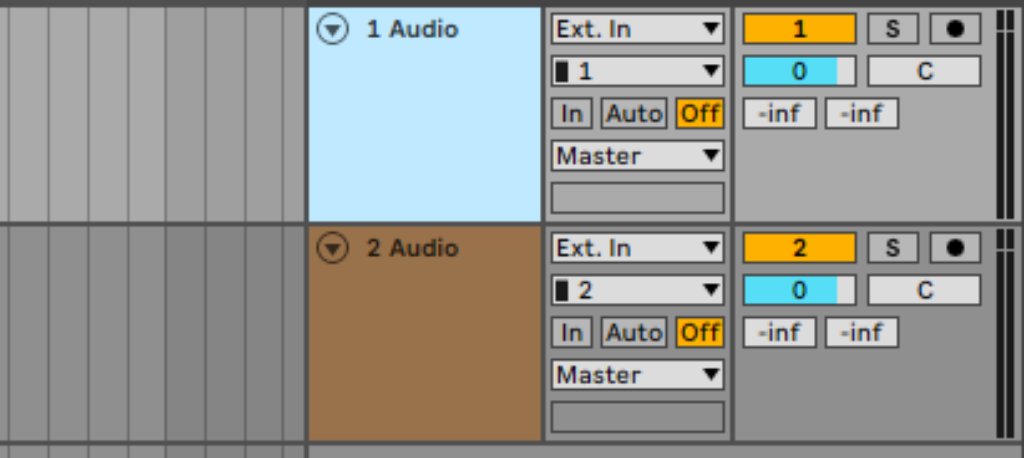
To sidechain in any DAW, you will first need two signals, one containing the instrument to which you want to apply the effect and another that includes a kick drum and a compressor.
To begin with, you’ll need to load up two tracks, either track can be either MIDI or Audio, but for optimal results, I recommend using audio to save CPU usage in your session.
In some DAWs applying sidechaining is harder than it is in Ableton Live, luckily the built-in compressors within Live include a feature that makes setting up sidechain compression much easier than most other DAWs.
Step #2 – Add your Instrument and kick drum
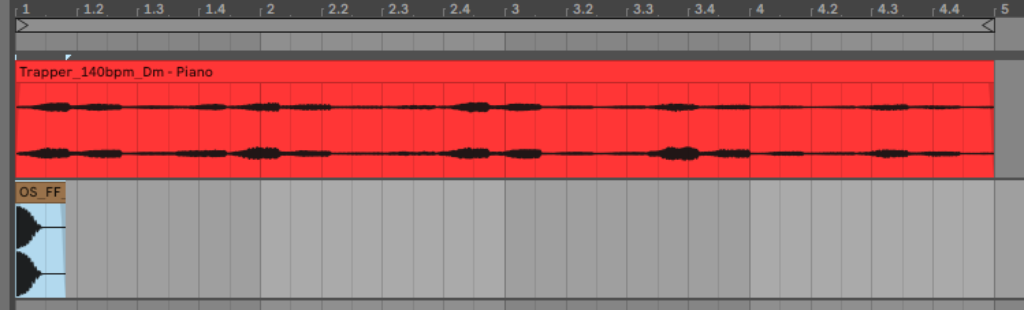
Now that you have two tracks loaded in your session, you need to add your main instrument to one and a kick drum to the other.
Once both tracks are loaded, you will then need to duplicate your kick drum over every quarter note in the bar, Like so:
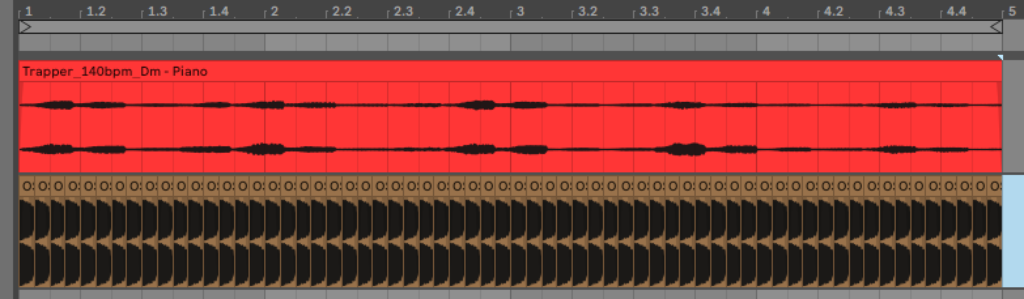
The more, kick drums you have in a bar the more intense the pumping effect will be (you can change this later).
After you have mapped out the kicks, you can now disable the track to stop it from playing noise, this is what is commonly known as a “ghost kick”.
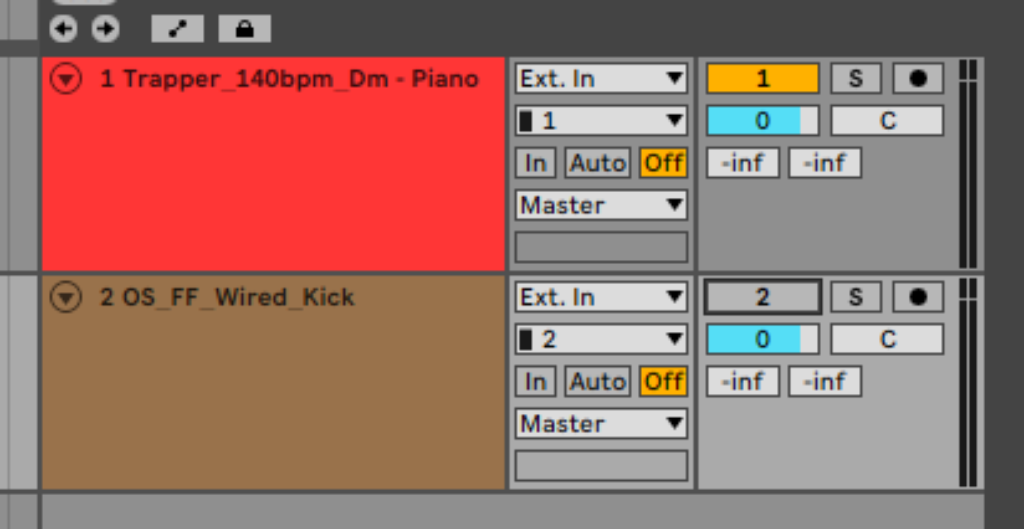
Step #3 – Add a Compressor
Head over to “Audio Effects” in the left window and insert a compressor onto the effects channel of your main instrument.
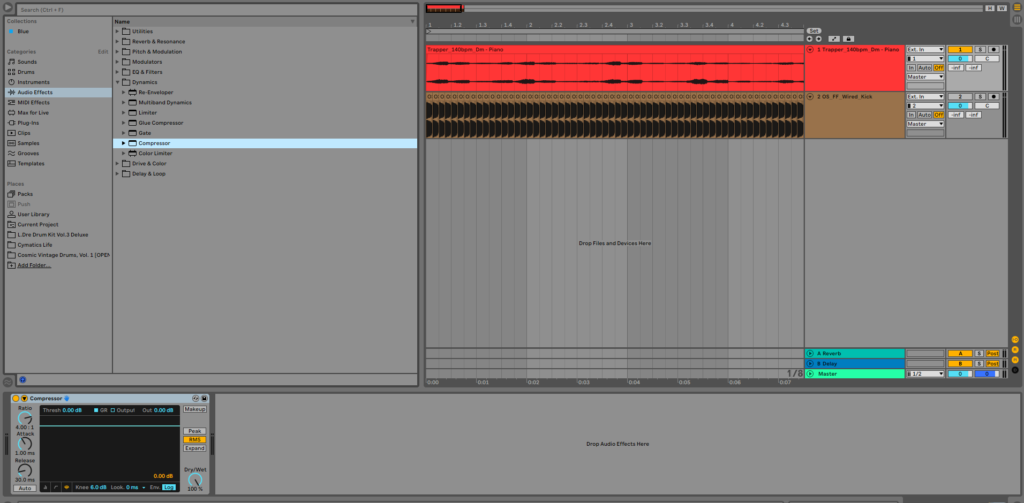
Step #4 – Reveal The Sidechaining Feature.
This is the stage where the magic starts to happen, to reveal the sidechaining feature within the compressor click the downward arrow symbol next to the “Compressor” text.
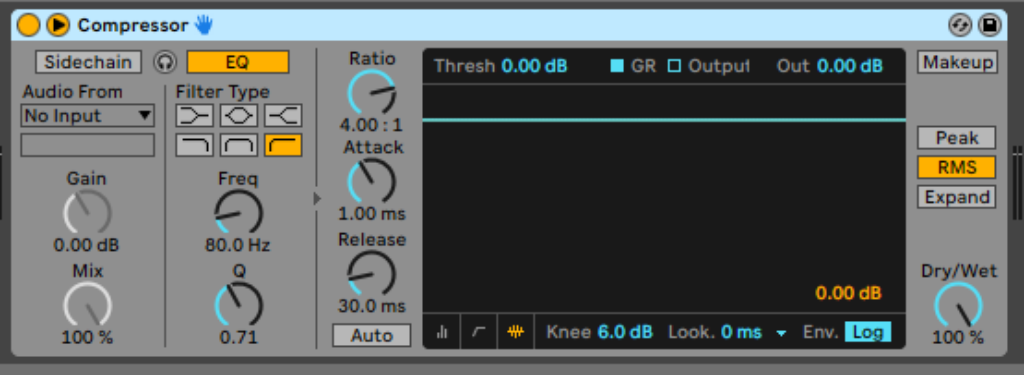
Step #5 – Enable the Sidechain
To enable the feature you must now click the “Sidechain” button in grey which will then turn it yellow and then make the “Audio From” section directly below it selectable.
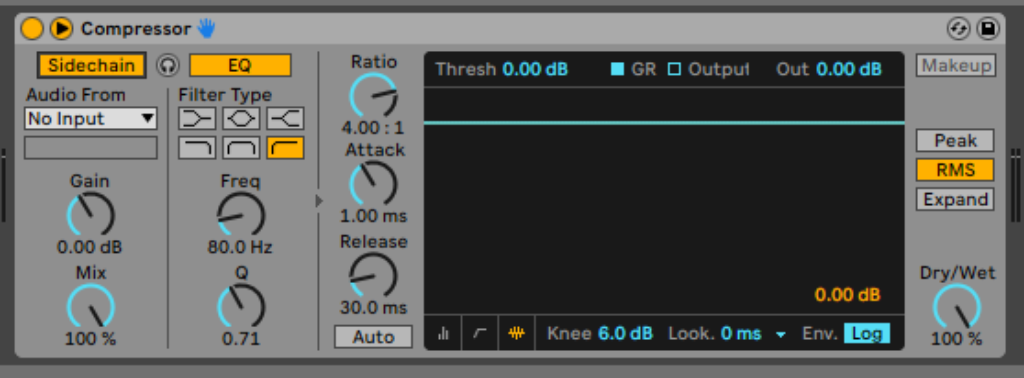
Step #6 – Select The Sidechain Input

Now we need to route the sidechain, select your sidechain input from the “Audio From” drop-down menu and choose the kick drum that you loaded onto track two.
Step #7 – Play with Ratio, Attack, Release and Threshold
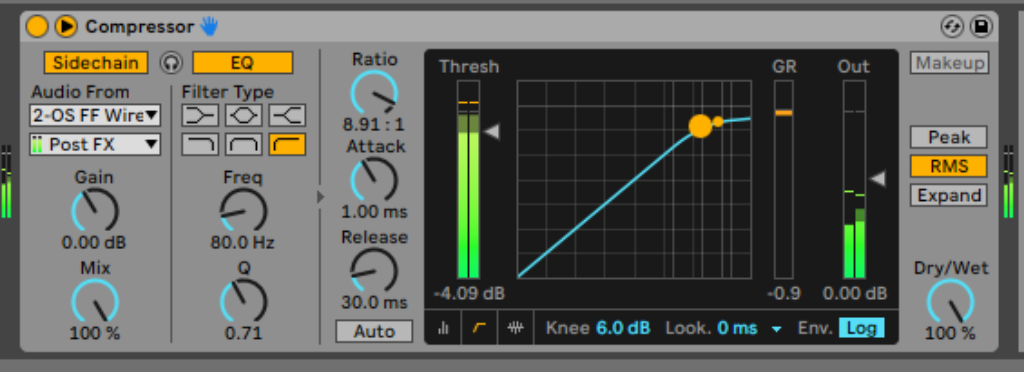
Now when you play back the track you will start to hear and see a difference in the gain reduction and output meters.
To set the sidechaining to how you want it to sound, you can now start to play with the following controls on the compressor:
- Ratio
- Attack
- Release
- Threshold
Simply put moving the Ratio control will determine how much of the sidechaining effect is applied, whilst Attack controls how quickly the compressor reacts to the sidechain effect, Release determines how long it takes for the compressor to return to its original volume before the effect was applied, and lastly Threshold determines the point at which the sidechain signal will trigger the compressor.
Here are some example settings that may help with determining how to set the controls for your project:
- High Ratio + Fast Attack + Fast Release + Low Threshold: Produces a strong, rhythmic pulsing effect, making the sidechain trigger very prominent.
- Low Ratio + Slow Attack + Slow Release + High Threshold: Results in a subtle, smooth ducking effect, maintaining a more natural overall sound.
- Medium Settings: Provide a balanced sidechain effect that can suit a wide range of musical styles and preferences, offering clear separation while retaining some of the natural dynamics.
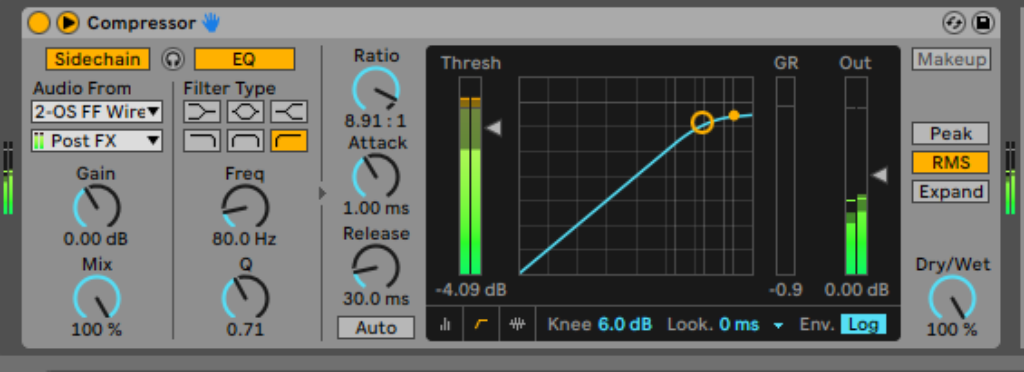
Step #8 – Add or Remove Kick Drums from the Audio Signal
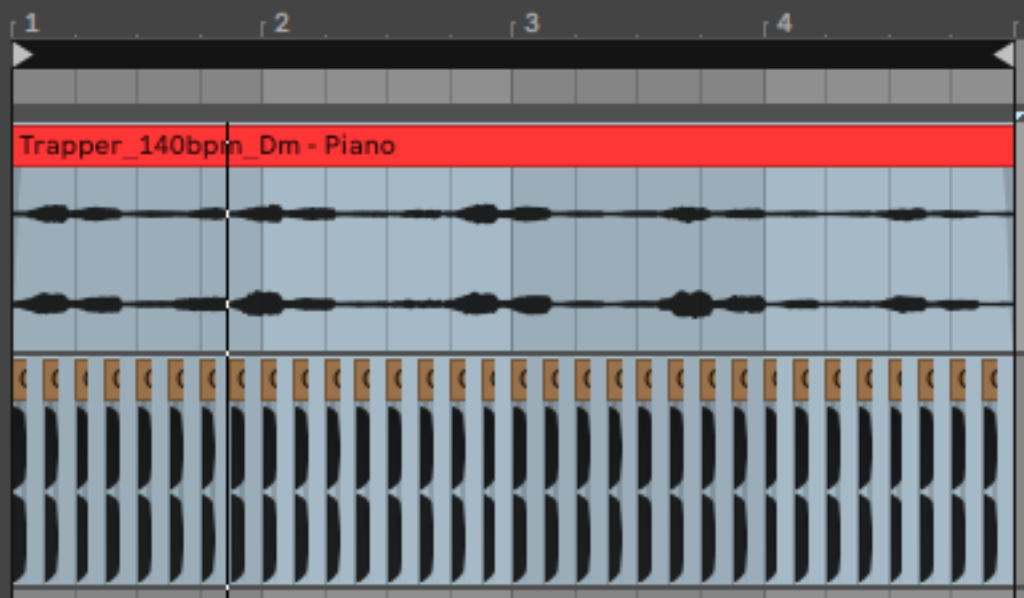
Now that you have set your sidechain routing, you can also start to play with the kick drum track and start to play with the frequency at which the pumping effect is applied, applying the kick on every quarter measure is often used in genres such as House or DNB, but depending on your genre a preferable amount might be to reduce this to every half measure of the bar, playing with both the controls of the compressor and determining the kick drum placement is what will improve your sidechaining technique overtime.







